How to Lidl Plus
More plus with Lidl Plus! Start saving with every purchase! How? It’s easy, check the next steps!

Registration
Open the app and follow the instructions.
- Select your favorite store and tell us your name.
- An SMS will be sent to confirm your mobile number.
- Accept the data protection regulations and you are a Lidl Plus customer.
Yay! Take a look directly at your app – many advantages are already waiting for you!
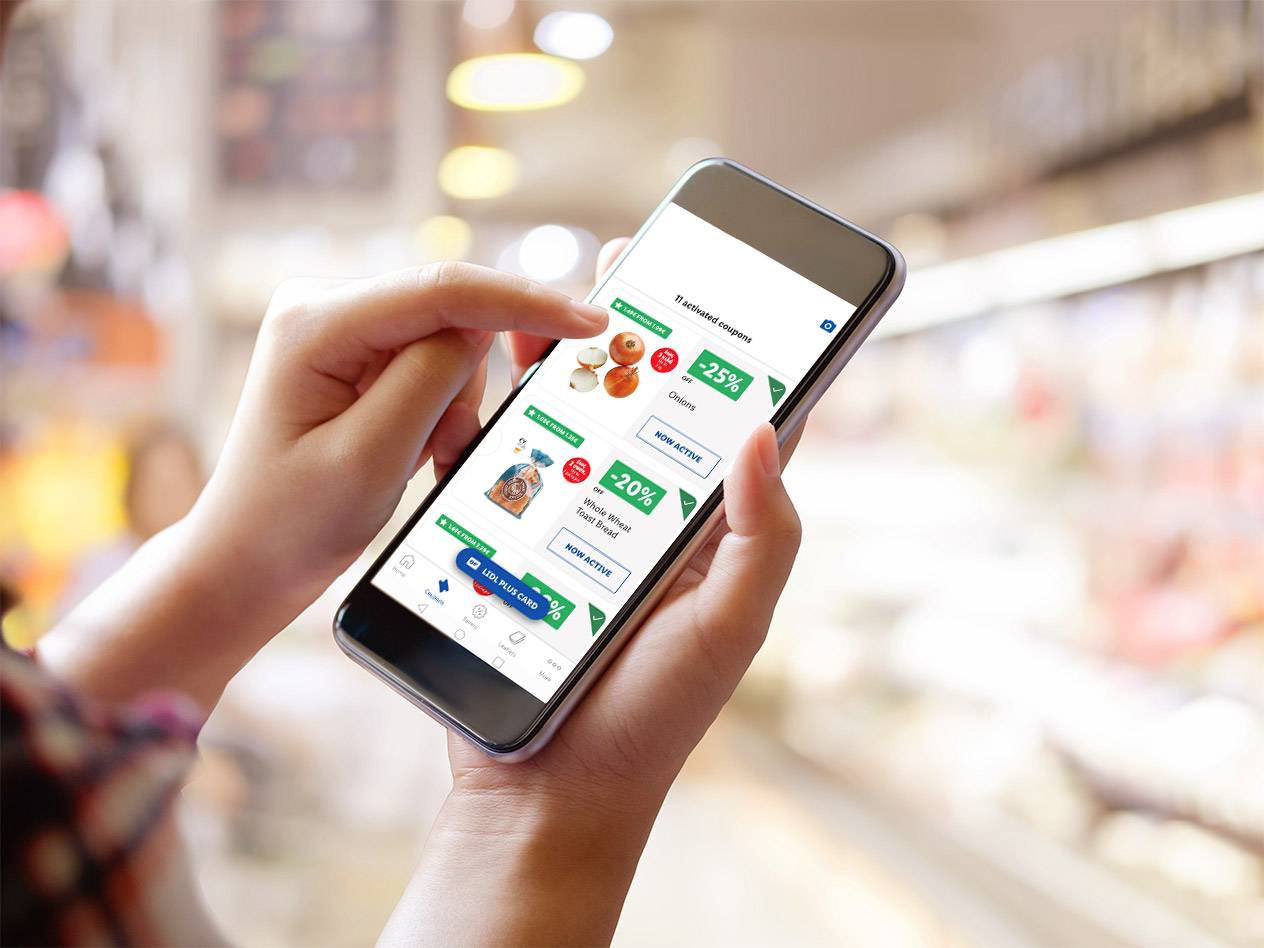
Coupons
You can easily find your coupons in the menu bar.
- Press on the “Coupons” symbol.
- You will immediately see all the available coupons.
- Press on the “ACTIVATE” button and you will see that the coupon is activated.
Easy right? All activated coupons are automatically redeemed at the checkout, when you scan your Lidl Plus card.
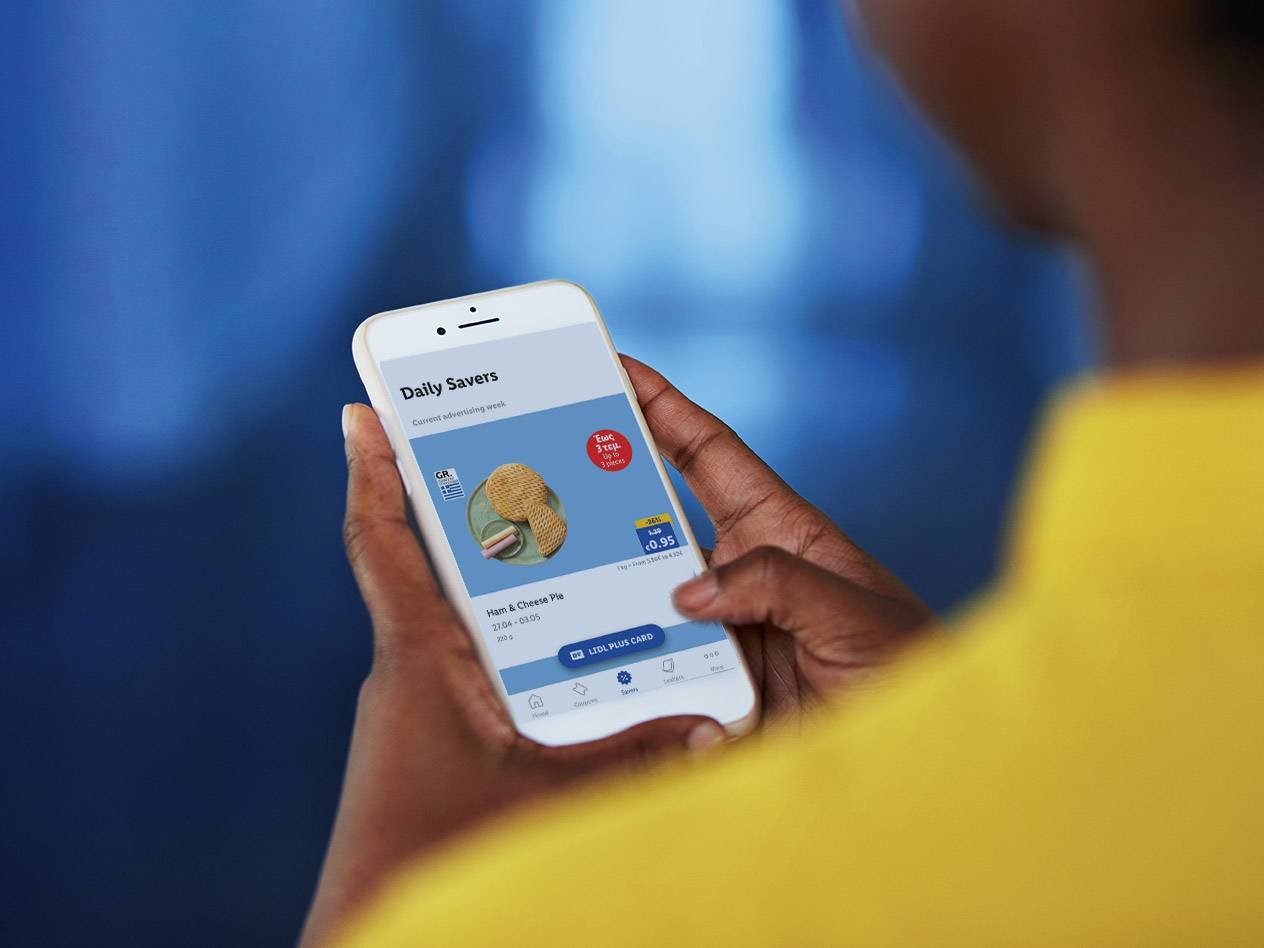
Daily Savers
See all the “Daily Savers”, in the relevant section in the app.
- Press on the “Savers” symbol, in the menu bar.
- You will immediately see all the available “Daily Savers”.
- Add to your cart the product of the Daily Saver that you want and scan your Lidl Plus card at the till. The discount will be redeemed automatically!
You can redeem the “Daily Savers” as many times as you want, during their duration period!
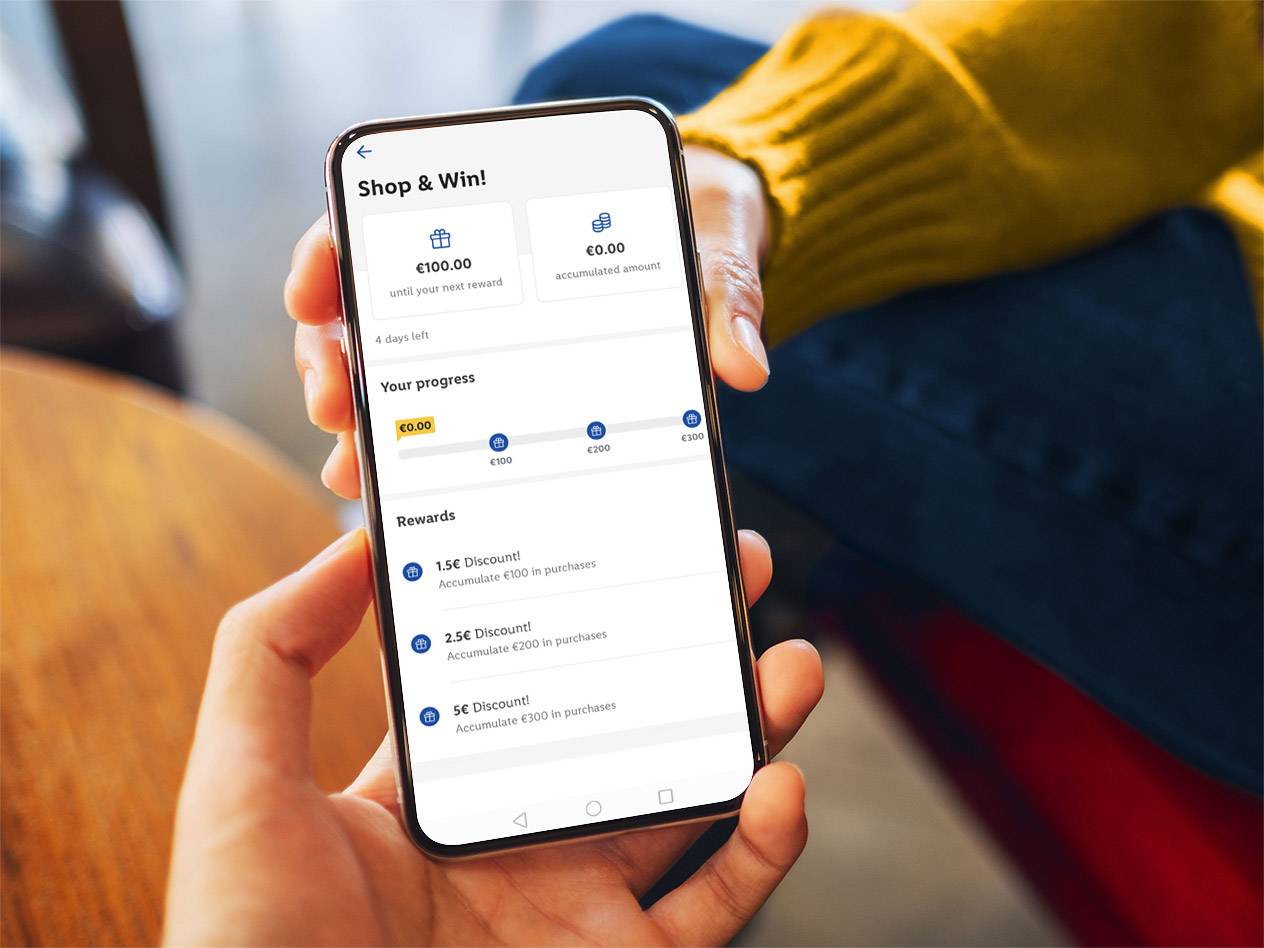
“Shop & Win”
You can get even more discounts with “Shop & Win”!
- Every month, a monetary bar will appear in the app.
- Scan your Lidl Plus digital card with every purchase, “fill” the monetary bar and reach all the milestones!
- When a milestone is achieved, then you unlock the relevant reward/discount coupon in the app, which you can use like any other coupon.
So, don’t forget to activate it before your next purchase!
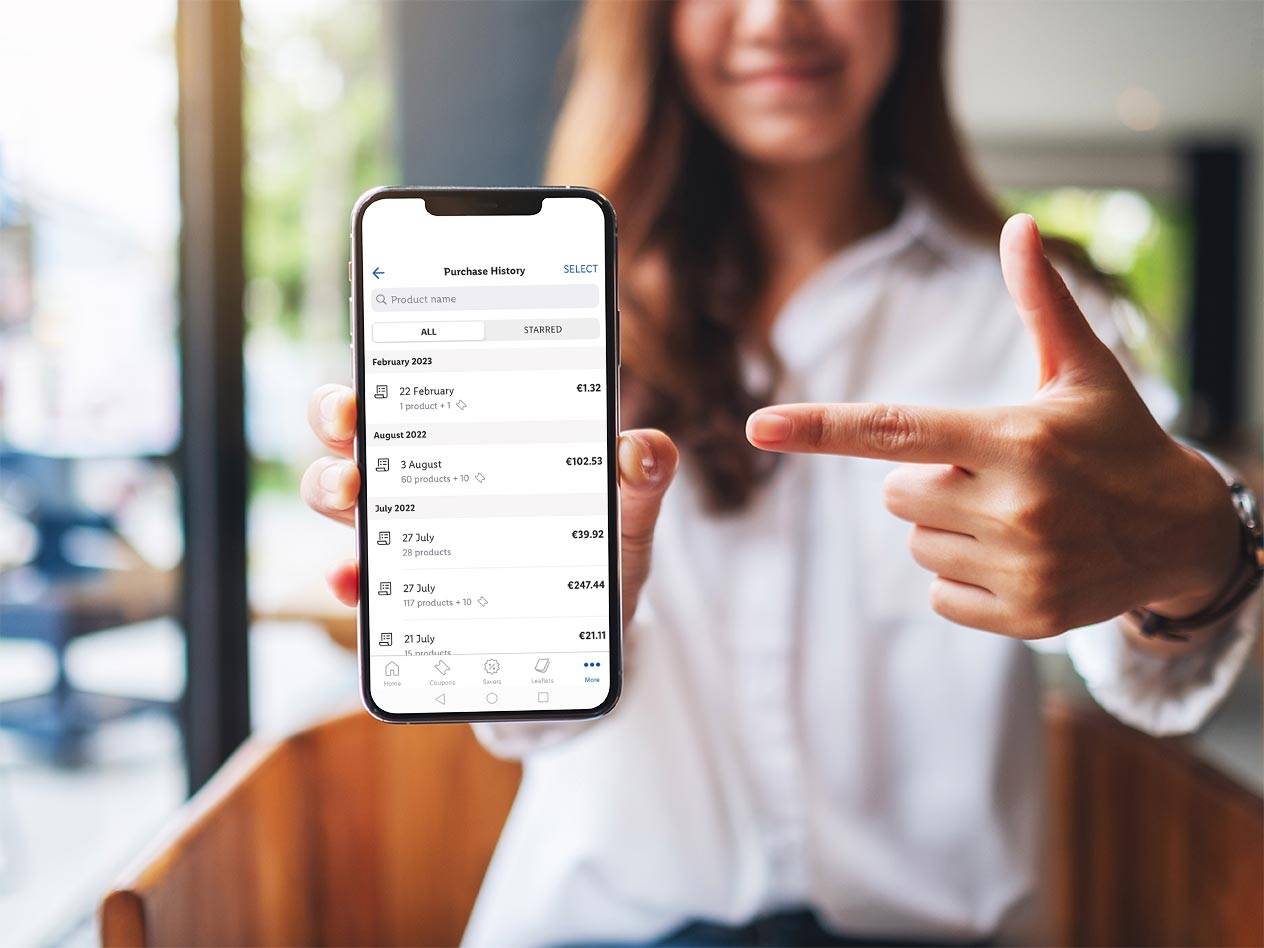
Purchase History
You can find the Purchase History in the app:
- Press on the “More” section, in the menu bar.
- In the first place you will find your purchase history.
- You can open each copy of your digital receipts individually and see all discounts listed. This makes it easy to see how much you saved per purchase.
You can also download or bookmark the receipt copies you'd like to access quickly!

“Ξύνεις Κερδίζεις” scratch card
- Each time that you do a purchase, and you scan your digital Lidl Plus card at the till, you will receive a “Ξύνεις Κερδίζεις” scratch card in the app.
- Open the “Ξύνεις Κερδίζεις” scratch card and see what you won!
- The coupons that you win from the “Ξύνεις Κερδίζεις” scratch card, will be added automatically at the "Coupons" section of the app.
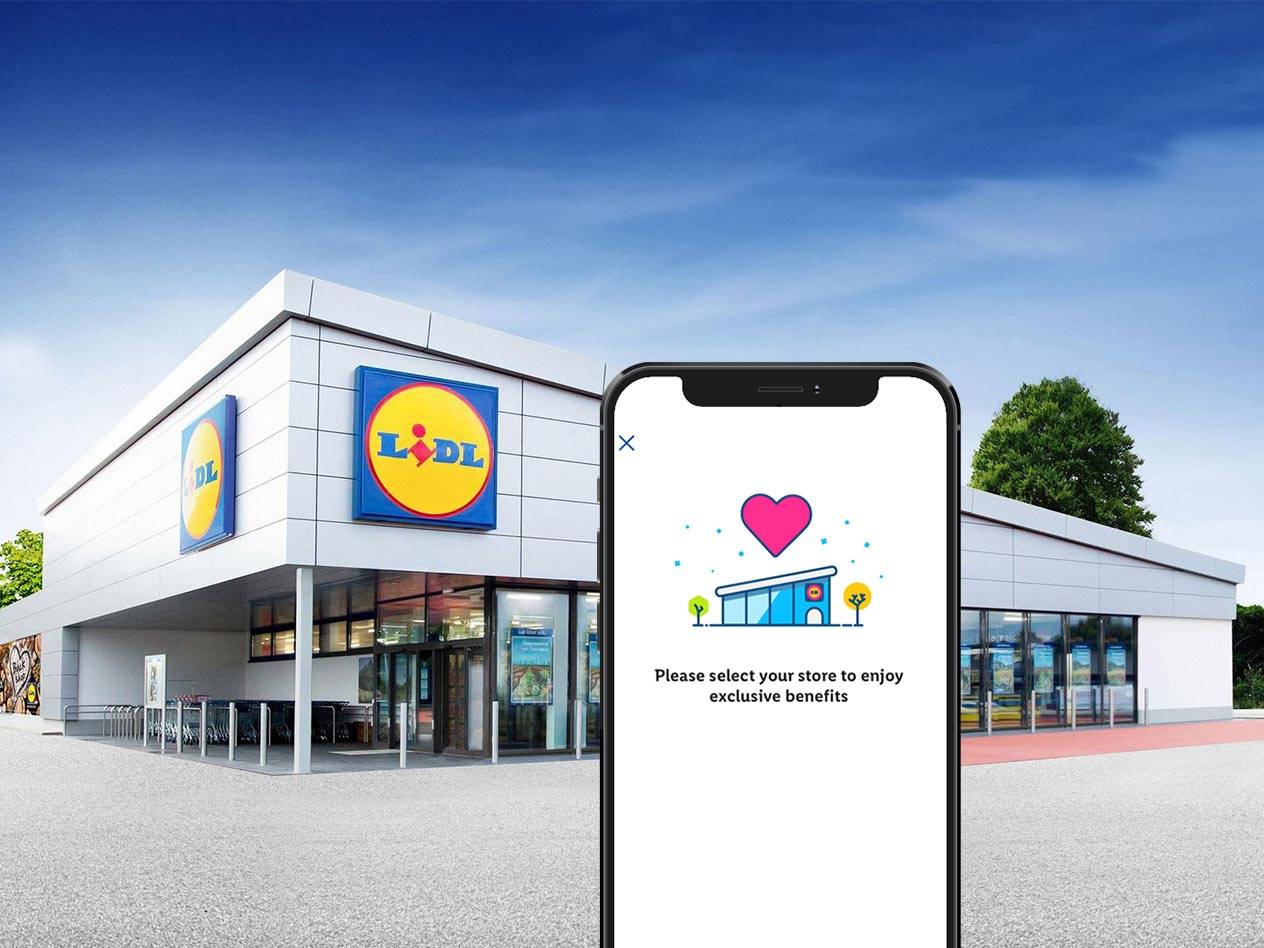
Change favourite store
Would you like to change your favourite store? No problem!
- Press on the “More” menu item, in the lower right corner of the menu bar.
- In the list that appears, select “Settings”
- Then, press the “My store” option and your current favourite store will appear on the map.
- You can find the new store that you want to save as favourite, by entering it in the search bar or you can use the list at the top right, where all Lidl stores are displayed.
- As soon as you select the store that you want, click on the “MY STORE” button and it will be set as your new favourite store.
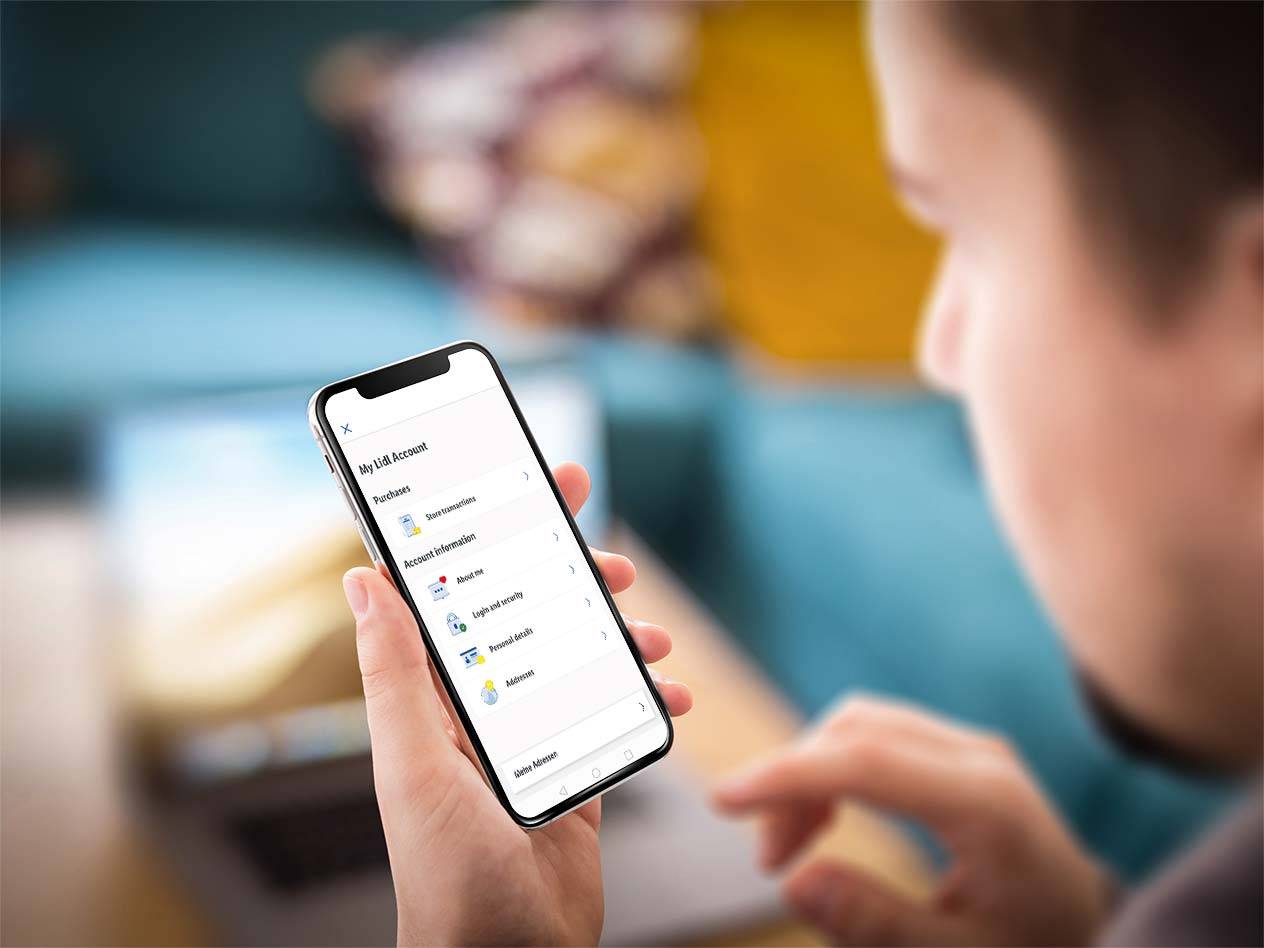
Profile adaptions
If you want to adjust or change your Lidl Account’s data:
- Press on the “More” menu item.
- Press on the “My Lidl Account” field.
- Here you can adjust all your data.
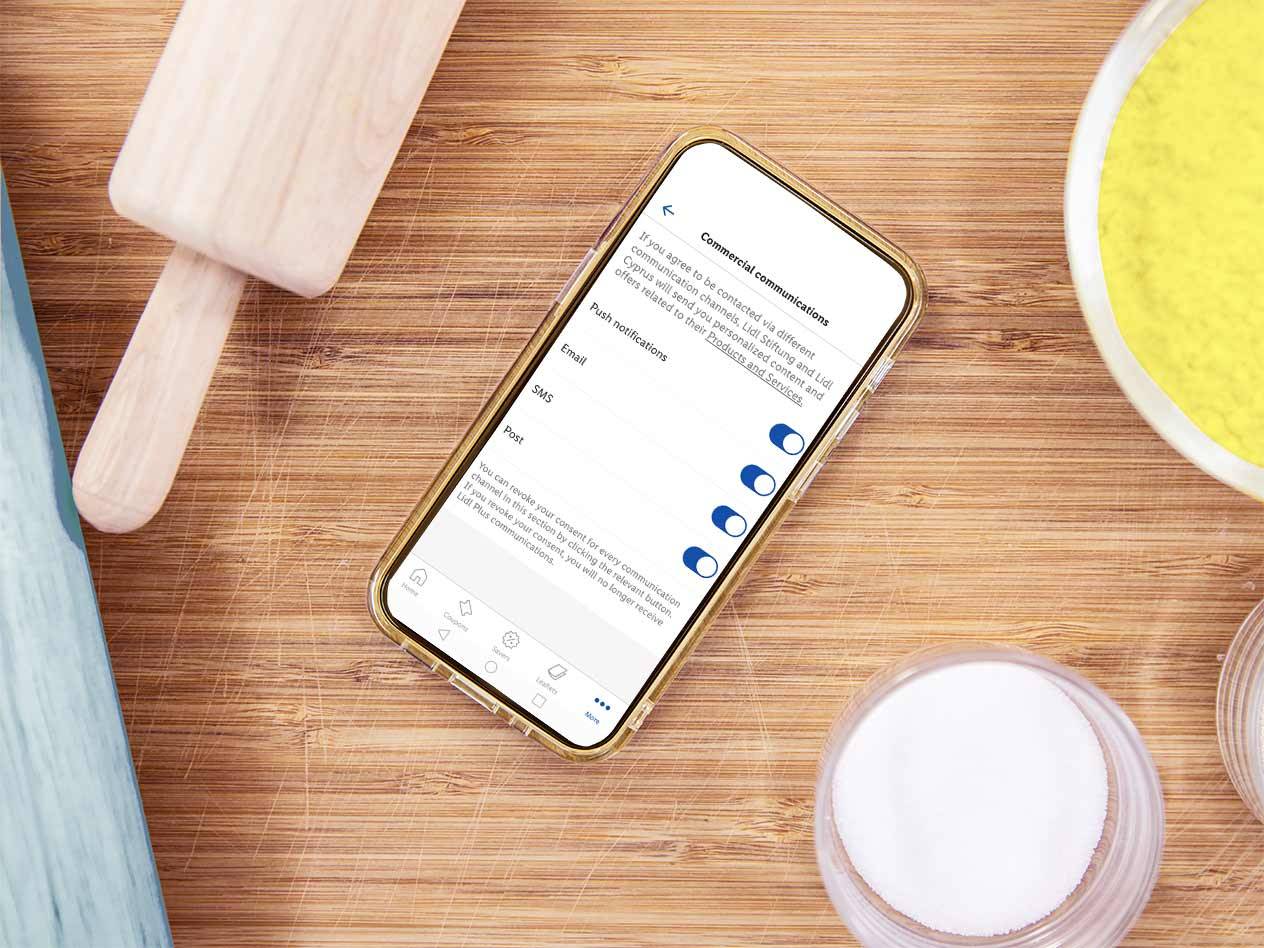
Notifications
You don’t want to miss anything from Lidl Plus?
- Press on the “More” menu item.
- In the list that appears, select “Settings”.
- Then press on “Commercial communications” and choose the channels through which you would like to be informed.
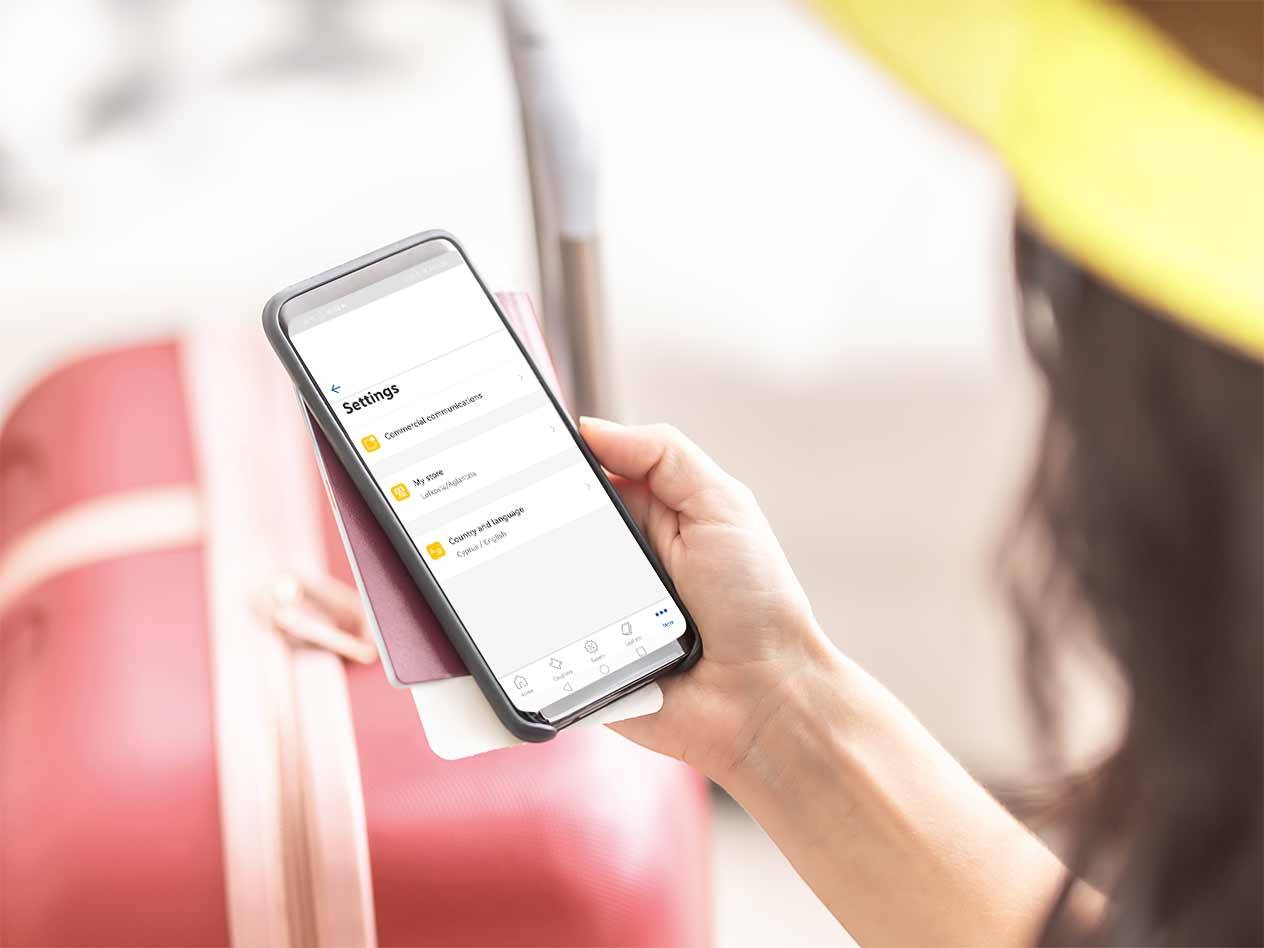
Change country & language
Never without Lidl Plus!
- Press on the “More” menu item.
- In the list that appears, select “Settings”.
- Then, choose “Country and language”.


